Note : This page has been translated into English from French by a machine translation tool
Data is everywhere… With the development of many tools, increasingly mobile, powerful and equipped with more and more sensors, software to extract information and memory to store it, there is no doubt today that we all have the potential to obtain colossal amounts of data with greater precision and fewer resources. However, the complexity of the world around us makes it useless to collect data for anyone who does not have the tools to exploit it and extract relevant information. Every day, especially in our professional life, we need to make decisions and making them based on simple intuition can be a very bad idea in many cases. So why not use all the data we collect through the various IT tools we use all the time to gather it, create relationships and extract relevant content so that we can make our decisions, following statistical analysis and based on facts. No need to be a data scientist anymore to be able to exploit data and generate a powerful decision support tool. Welcome to the world of Microsoft Power BI…
What is Power BI ?
In the name of Microsoft’s software, we find the acronym BI which means Business Intelligence, which some people translate into French as “informatique décisionnelle”. It is a set of techniques consisting of analyzing data and presenting the results in a clear and explicit manner with the aim of helping decision-makers and managers to make financial or commercial decisions. The objective is to use tangible elements to guide a company’s strategy.
Microsoft Power BI is part of this framework. It is a decision-making tool for interactive data visualization. In concrete terms, it enables you to easily extract the right information from a large amount of data, to present it dynamically, and also to easily share these reports with a set of recipients to whom they can be useful. It is aimed at a very wide audience, but mainly at managers, and more generally at all types of decision-makers, or even data analysis specialists. It can therefore be just as well adapted to small organizations, where managers in charge of commercial or financial orientations will be able to process the data they have in order to produce a report to help them make their decisions, as to larger organizations where dedicated staff will be able to carry out this preliminary work of analysis and presentation of insights and then disseminate it to all the managers in charge of making the final decisions.
Power BI is an application with a graphical interface that is similar to that of other software in Microsoft’s Office 365 suites, such as Excel. It uses the DAX formula language, for Data Analysis Expressions, which allows you to perform calculations on the data and return the desired values. This language is also used in the background by Power BI. The software is available in several versions, starting with Power BI Desktop, a free tool that can be installed on your computer and is compatible with many versions of Windows, including Windows Server. In addition, Power BI Service is a tool that is strictly available online and only requires a simple registration on the Microsoft website to use it. Power BI Desktop is, in a classic workflow, the workspace that allows you to create reports and Power BI Service allows you to publish them, providing direct online access to the work and thus constituting the link between the designer of the work and its recipients. However, the service also allows you to set up reports.
But Power BI is also available in more comprehensive packages for companies that need to manage a much larger amount of data, for example. Let’s start with Power BI Pro available in the Microsoft Office 365 E5 software suite (see our article Microsoft Office for your business for more information). With Power BI Pro, you benefit from a shared processing environment, 10 GB of storage per user, and data encryption to ensure a higher level of data security. Finally, Power BI Premium is an extension of Power BI Pro, allowing you to benefit from dedicated computing resources, much more storage space with up to 100 TB of data, or a higher update frequency. With the Premium version, it is possible, through the Power BI Report Server tool included in the offer, to gather reports generated by Power BI but also documents from other sources such as Microsoft Excel spreadsheets or paginated reports generated through the dedicated module of SQL Server Data Tools, a tool mainly intended for data analysis specialists. The Power BI Premium formula is particularly suitable for analyzing Big Data and very large databases.
But Power BI is also a module for developers, called Power BI Embedded, offering the possibility to integrate visuals or dashboards directly into an application, in particular through an API. Access to Power BI Embedded requires a Power BI Pro account as well as an Azure Active Directory tenant.
The features offered by Power BI
As we have already mentioned, Power BI is a tool designed to handle all the tasks involved in producing dashboards and reports from databases, with the aim of generating decision support tools. The cycle leading to the design of these dashboards and reports is made up of five major steps that we will detail here…
The first step is the data connection. Indeed, in order to be able to use Power BI, it is necessary to have a work base, simply a set of data to exploit. To do this, the software is compatible with dozens of different sources, including Microsoft Access databases, SharePoint lists, data from Microsoft SQL Server, Microsoft Excel spreadsheets, but also objects or reports from Salesforce. It also supports the import of many file formats including PDF, CSV, and XML. Once you’ve imported your data, you can move on to data management…
It is first of all necessary, before starting to work on your data, to guarantee its integrity in order to be sure that all the data that will be used for the production of your calculations and reports are accurate. This step is essential to ensure that the latter are not distorted, leading you to inappropriate decision making. This step includes in particular the removal of duplicates or their quality control. During this step, you can also produce additional calculation columns in order to obtain, from your existing data, more relevant indicators for the following steps.
Now that you have reliable, unique, complete data and relevant indicators, you can move on to applying the calculations to them. Among them you can find the generation of cumulations, totals or averages. These calculations are intended to produce the measures you will need to make your decisions or allow the recipients of your work to do so. Once this has been done, you can move on to the fourth step, which consists of formatting the measurements obtained previously in the form of visuals, thumbnails or dashboards to make them clearer and more readable for the recipient(s). These visuals and graphs can be dynamic, making it easier to observe several levels of granularity in the data. Concretely, this means that if you produce a graph showing the sales evolution of a specific product over five years, it is possible to display on this same graph the month-to-month evolution for each of the years present on the latter in order to increase the level of precision of the data consulted on demand. For this step, Power BI provides you with many types of visuals in order to present these data in the most appropriate way possible and the message you want to convey. If you don’t find what you are looking for, you can also create your own. The product graphics are therefore dynamic, structured and fully customizable. This step is essential because it is the one that will guarantee the level of comprehension of the message delivered to the recipients of the reports.
Finally, in the last case we have just mentioned, if the reports produced are intended for people other than their designers, Power BI allows you to share them. You can therefore distribute the dashboards and various reports both within your organization and to external recipients. There is nothing simpler than this. All you have to do is indicate the e-mail addresses of your various recipients who will receive a personalized link to access the information you want to make available to them. You have the possibility to manage the authorizations you wish to grant to the different recipients, including the possibility to share them again, to modify them or to authorize them to comment on your reports. You will also be able to pin content in order to highlight elements to enhance them to your interlocutors and thus make important information more visible. You also benefit from Power BI’s public sharing features that allow you, for example, to distribute graphs or visuals on a website, either by integrating them using tags in a page, or by creating a page dedicated to displaying a dashboard for example. Finally, thanks to Power BI you can, depending on the chosen formula, ensure an automatic update of the data more or less frequently. This update allows a real time analysis, either on the basis of data collected through internal sensors within a company or data collected from social networks.
But Power BI is also a tool that, in addition to allowing you to submit data for processing, also offers you the possibility to export it in CSV format. It is then relatively simple to open these exported files through Microsoft Excel and to reconstruct tables in particular.
Finally, there remains one Power BI tool that we haven’t mentioned so far, and that is the mobile version. Power BI is thus available on the Microsoft Store for all devices running a Microsoft Windows operating system but also for all your smartphones or tablets equipped with Android or iOS systems. The mobile application allows you to consult all the reports you have produced or that have been shared with you wherever you are. Power BI’s drag-and-drop system when formatting the dashboards gives you the possibility to optimize their presentation to make it compatible with a display on a mobile device.
In short, Power BI is a vast set of tools designed to easily extract the right information from a large amount of data, build and update reports easily and quickly, and provide you with a large number of visuals to present your data with increased clarity to ensure the right information is delivered. Power BI is also advanced functions to detect relevant insights thanks to artificial intelligence but also the ability to extract information very quickly in the form of graphs using a simple query in conversational language. In other words, to use an example similar to the one we mentioned earlier, if you want to get the sales evolution of a specific product over the last five years, you just have to enter such a query in Power BI which will retrieve this information and display it in the form of a suitable graph. These functionalities will simplify your regular tasks in order to quickly obtain the data you are looking for and help you discover the relevant indicators to improve your decision making.


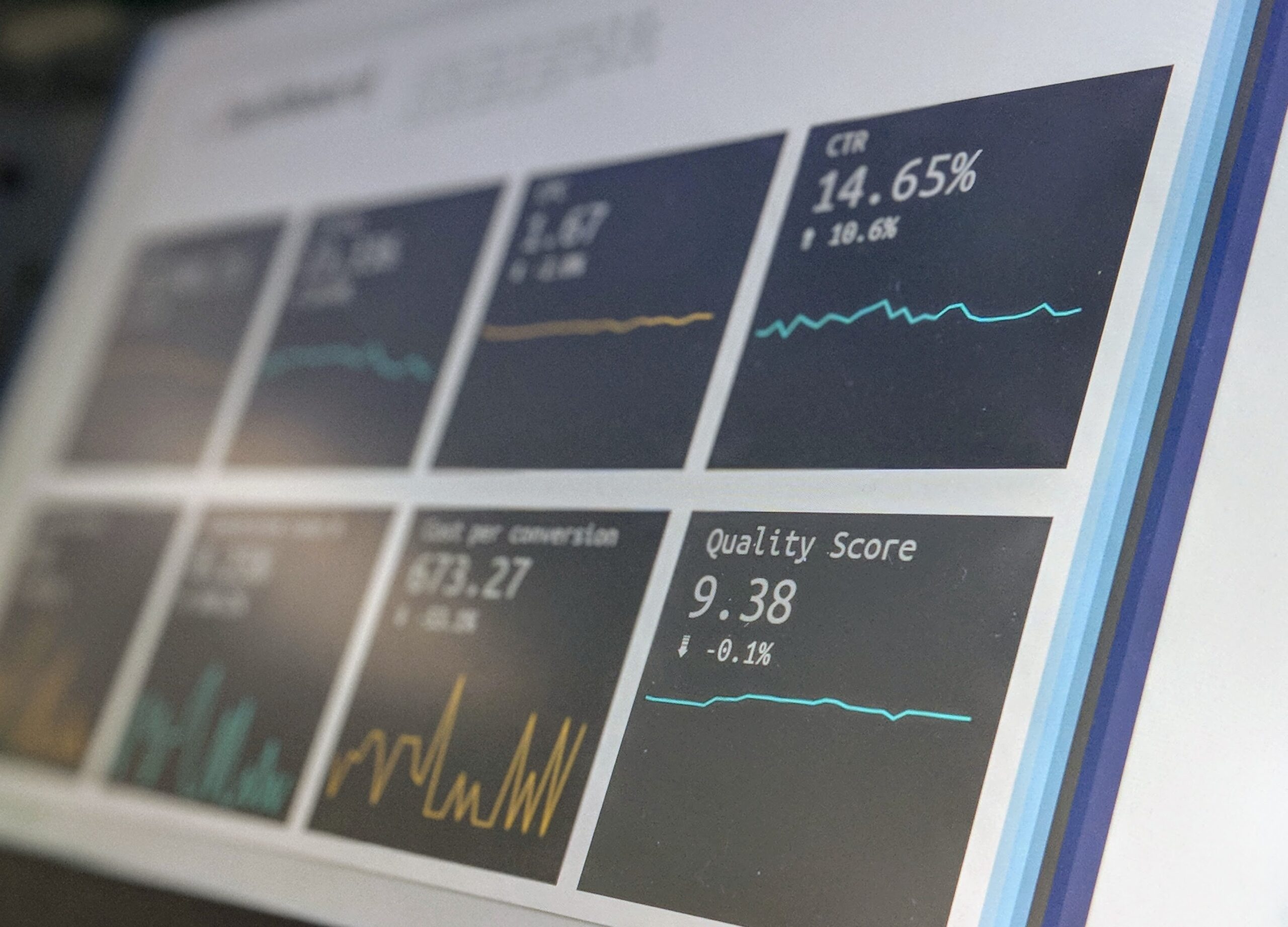
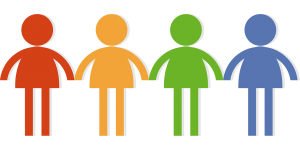


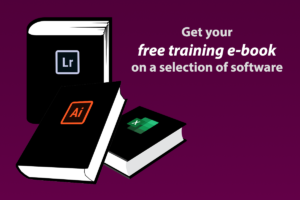
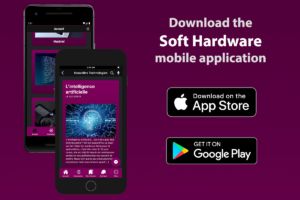

Noodlemagazine For the reason that the admin of this site is working, no uncertainty very quickly it will be renowned, due to its quality contents.
Your point of view caught my eye and was very interesting. Thanks. I have a question for you.
Thank you for your sharing. I am worried that I lack creative ideas. It is your article that makes me full of hope. Thank you. But, I have a question, can you help me?
Thank you very much for sharing, I learned a lot from your article. Very cool. Thanks. nimabi