You’ve probably already been a bit drowned in the data sheets of multimedia devices and you’re wondering how to choose the right configuration for your computer so that it’s suitable for your use. We will therefore do here a small overview of the technical characteristics to help you find your way around…
The screen
A screen is characterized mainly by its size, its type, its technology (see our articles The different types of screens and The different screen technologies to know more), its resolution, its frequency also called refresh rate, its response time, its brightness, its contrast, its angle of vision, its precision and its colorimetric space. According to your use, you will not need to worry about all these characteristics.
For a relatively basic use, i.e. mostly office automation and occasionally a little multimedia, you should only worry about the resolution of your screen, its contrast and possibly its brightness. The resolution of your screen represents the number of pixels it will be able to display and therefore the degree of precision of the image. Its luminosity will make your image correctly or hardly visible in an environment with a strong ambient luminosity such as in the sun outside for example. The contrast will determine the level of detail visible in relatively dark areas such as you regularly find in movies for example. It represents the scale of nuances between pure white and deep black. You can read our article Choosing your video projector in which you will also find information about these characteristic elements of an image.
For advanced personal use or graphics-oriented professional use of your computer, you will need to look at the other features of the screen. A high intensity gambler on large franchises will be interested in the refresh rate, which in this case should be as high as possible. Indeed, it represents the number of images per second that the screen will be able to display. The higher this value will be, the more fluid the image will be, which is important to be comfortable when playing a video game. The response time will also be very important in this case in order to favor reactivity and limit latency. This last value represents the time that will elapse between the passage of the off state of a pixel to the return to this state via the on state. In the case where you wish to treat images, you will pay attention to the colorimetric space reproduced also called gamut. It represents the quantity of colors which the screen will be able to display. You will also be able to check the colorimetric precision. Depending on the models, you will have the choice between an 8-bit color display with about 16 million displayable colors or a 10-bit color display with more than a billion colors. This last configuration requires an adequate configuration, including a compatible graphics card, in order to exploit its full potential.
The microprocessor
The microprocessor of your computer, also called CPU, acronym of Central Process Unit, is an important component of your configuration that you will also choose according to the use you will make of your machine. It is characterized by its frequency, the number of cores it contains, hyperthreading, the total cache expressed in MB and the system bus expressed in bits. You can also find information about the fineness of the engraving, the overclocking aptitude, the maximum memory frequency that it can handle, the integrated graphic or IGP controller, the socket version and the TDP, which stands for Thermal Design Power.
If you equip yourself with a computer for office use and internet browsing, pay attention only to the processor frequency and the number of physical cores. The frequency represents the number of simple operations it is capable of performing in one second. The number of cores determines how many simultaneous operations your processor will be able to handle. For example, a processor with four physical cores can perform four simple operations simultaneously. Getting back to where you are headed, and risking giving numbers, let’s say that a processor with two physical cores and clocked between 1.5 and 2 Ghz (GigaHertz) will suit you perfectly.
For a resource-intensive personal use such as video games or for professional use where the number of hours of operation is high and the need for computing capacity is often significant, the choice is a little more specific. You are not obliged to observe all the elements mentioned above for the simple reason that most of them only concern those who wish to set up their configuration themselves and/or improve it by intervening directly on the microprocessor in order to increase its performance. Overclocking is one of them. Indeed, the subject is not there and you can find excellent configurations on ready-to-use models or even have them made via configurators, which generally leave you a great deal of latitude, an optimal configuration for your use.
So finally which microprocessor to choose? A processor with 6 to 8 physical cores (so don’t include threads) and with cores clocked at around 4 Ghz are already beautiful machines that will do their job. Among them, the AMD Ryzen 7 and 9 and the 9th generation Intel Core i7 if possible will give you complete satisfaction to run the most resource-hungry video games or the most resource-intensive CAD software.
Random access memory
Another important element, the random access memory, also called RAM, is the least expensive component of your configuration. It therefore tends to be used as the main marketing argument to justify the power of a configuration. However, it does need to be consistent with the rest of the components. Its characteristics are its size, i.e. the amount of memory, its frequency, its generation, its latency and its voltage.
For a basic use, limited at best to the consultation of full HD videos, the 4 GB of RAM that are legion today on the computers that you will find on the market will suit you perfectly.
For a more video game or professional use, in case you use resource-intensive software for example, you may also be interested in its frequency, which corresponds to the speed of communication between the RAM and the motherboard on which it is connected. In any case, choose a device with at least 8 GB of RAM and given the off-the-shelf configurations available on the market or the cost of additional RAM in an a la carte configuration, you should be able to equip yourself with a machine with 16 GB of original memory without too many problems. Even if this is the easiest feature to upgrade on a computer and configurations usually allow it without having to replace any other component already present, an optimization from the start is still the best choice.
The graphics processor
The graphics processor more commonly known as a graphics card or GPU for Graphic Process Unit can be a major component depending on the use of your computer. It manages the display and is there to process all the visual data and ensure that the images appear on the screen. It is not an indispensable component for the operation of your computer if it is considered as an independent component. Indeed, motherboards or some microprocessors are already equipped with a graphics processor as standard. Thus, you can very well find a ready-to-use configuration that does not have an independent graphics processor, we talk about integrated graphics processor or IGP as opposed to dedicated graphics cards which we will focus on here. Its characteristics are similar to that of a CPU-RAM combination, in other words a microprocessor plus RAM. Indeed, the GPU is characterized by a frequency, a fineness of engraving, connections, a quantity, a frequency and a type of RAM as well as a memory bus through which they communicate.
For a more conventional use, typically limited to office and navigation, you may be able to use the graphics processor integrated in your microprocessor or motherboard. We advise you, however, beyond these uses and this as soon as you plan to use your computer for entertainment purposes that could lead you to use it to view Full HD videos online or watch movies, to direct you to a dedicated graphics card. This is all the more true if the screen you choose has, among other things, a high resolution. However, there’s no need to take a closer look at all its features. If you choose a graphics card with a dedicated video memory of 1 to 2 GB, this should give you complete satisfaction in this case. Finally, even if you are very likely to be equipped with one, check the connectors for an HDMI output, an interface that has become almost indispensable today in order to optimize the transfer of the image to your screen, or a secondary screen if it is a laptop.
For the majority of resource-intensive uses such as video games or for professionals working on graphics or 3D modeling and rendering, this component will be the heart of your configuration. You must not neglect it or you will regret it by seeing the many slowdowns you will be victims of. And your inconveniences may not stop there. The uses we have just mentioned are centered on display and require large-scale image processing. The graphics processor is therefore the one that will be the most used here.
So how to make your choice in this case? The dedicated video memory first of all… And here 4 GB will be a minimum. We even advise you, in order to cope with the increasing demands in graphic resources of CAD software and the latest generation of video games, to set this threshold at 6 GB instead. You can also find today configurations offering you two dedicated graphic cards. It is necessary to specify dedicated because it happens quite frequently that there are two of them but counting the integrated graphics processor mentioned above. In the latter case, this is of no interest except in terms of energy performance on a laptop for example. You can therefore choose to equip your configuration with two graphics processors in series so as not to limit your graphics computing power to the performance of just one of these components. This can’t hurt, but given the individual performance of today’s best graphics cards, it is not essential. Finally, we invite you to pay special attention to the generation of video memory. This video memory improves in terms of performance with each generation change, so be sure to choose a graphics card equipped with the latest generation of video memory, currently GDDR6.
The hard drive
The hard drive is a component without which your computer would not work. It is the one that stores your data but also and above all it stores your software and operating system without which your computer would be, let’s not be afraid of words, just an empty shell. Its choice will be determined by the amount of data you will have to store, the number of software you use, but above all your level of requirements in terms of responsiveness of your configuration. Today you will find two types in PC configurations, namely HDD, acronym for Hard Disk Drive, and SSD for Solid State Drive. For some time now, these two types of hard disks have been used together in the same configuration. They are all characterized mainly by their storage capacity expressed in Gigabytes (GB).
For a really minimal use of your hardware, and assuming that you are going to store the largest files on external media, you should only worry about capacity so that you can be sure that you have enough of it, which is usually the case when you look at what is available on the market today. Even an entry-level configuration with a 500GB HDD should be more than enough for you.
For a more intensive use, it is strongly recommended to move to a configuration equipped with an SSD hard disk drive much more powerful in terms of reading and writing speed, quieter and less energy consuming. The accessibility being accelerated, the SSD will help you to make the launch and operation of your operating system and the most used software faster. You can therefore move towards a computer equipped with an SSD hard disk drive, which is generally quite small (from 128 GB to 256 GB) and an HDD with a much larger capacity (2 TB or more). You can also choose a computer equipped with a single SSD hard drive with a relatively large capacity (500 GB or more). This will depend on the storage capacity you will need but also on what you will need to integrate on your SSD hard disk in order to optimize the access time. You may also pay attention to the type of SSD memory that determines the number of bits (i.e. individual information) contained in a cell of the disk. This value can range from one bit per cell for the most efficient, durable and accurate called SLC for Single Level Cell to four bits per cell for the least efficient and highest priced called QLC for Quadri Level Cell. However, these are still significantly faster than HDDs called optical disks, which store information on magnetic platters.
The operating system
The operating system, also called OS for Operating System, is a set of software programs that serve as an interface between a user and a computer by being able to manage the hardware resources of the latter and by allowing the operation of software included or added by the user to perform all kinds of tasks. The operating system is usually already installed on off-the-shelf devices that you find in stores. There are very few on the market. By far the most common is the Microsoft Windows system (see our article The Microsoft Windows Operating System for more information). There are also devices equipped with macOS, Linux and its multiple distributions or Chrome OS which are in the minority.
The term operating system does not only refer to computers but also to tablets, some of which also work with a Windows operating system, and smartphones. Most tablets and smartphones are equipped with iOS systems for Apple products or Android for all other brands, perhaps waiting to see the democratization of Harmony OS on terminals of the Chinese brand Huawei this year. Note that we also find operating systems on other connected devices of everyday life such as TVs in particular. Tizen, itself based on Linux, is an example.
Optical reader/writer
In the same way that audio CD players are disappearing from our cars, DVD and Blu-ray players/writers are slowly disappearing from our computers. This medium is used less and less since software licenses can now be purchased online and the software itself can be downloaded directly from the Internet.
If you want to buy a new laptop, you will hardly find any models equipped with a reader/writer anymore. If you would like to take advantage of such a feature, you will have no choice but to use an external USB reader/writer, which is space-saving, energy-saving and very easy to install. It will be the same for an all-in-one and of course for a Chromebook. On the other hand, if you decide to go for a desktop computer, you’ll benefit from a DVD/CD reader/writer or even a Blu-ray™ reader/writer (see our Optical media article for more information) for the top-of-the-range devices. Here again, your needs will dictate your choice…
At this stage, you already have a good part of the elements that will allow you to make your choice in a jungle of models and detailed specification sheets. If you would like to know more, we invite you to read our article The secondary components of a computer and its peripherals, which details some of the less crucial elements of a configuration as well as some accessories that you can add to it.
Keep in mind that computing is complex enough that associating technical characteristics to a use is also complex. This means that you can always benefit from increased performance in the long run, because new features are constantly being added and applications and software become more cumbersome over time. Because of the overload your device will experience as you use it, and because it fills up its hard drive, it can also be slowed down. The extra resources that your configuration will provide will also be used to absorb some of these effects.
It is therefore advisable to store your data on an external hard drive and clean up temporary files and defragment your hard drive two to three times a year depending on your use. We invite you to consult our article The software you will certainly need in which you will find applications to easily perform these few operations that will help you keep your system in good health. For the initiated, it is also a plus to put your device back in factory configuration every one to two years, always according to the intensity of your use, by formatting the hard disk and reinstalling the operating system.






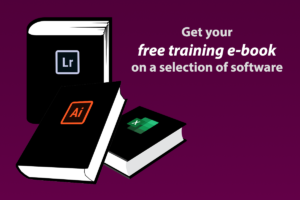
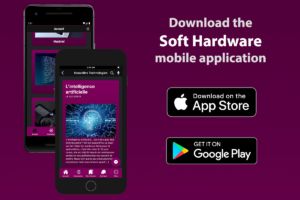

Can you be more specific about the content of your article? After reading it, I still have some doubts. Hope you can help me.
Can you be more specific about the content of your article? After reading it, I still have some doubts. Hope you can help me.
… [Trackback]
[…] Find More Info here to that Topic: soft-hardware.fr/en/technical-characteristics-of-computers-and-tablets/ […]
… [Trackback]
[…] Find More to that Topic: soft-hardware.fr/en/technical-characteristics-of-computers-and-tablets/ […]
… [Trackback]
[…] Read More to that Topic: soft-hardware.fr/en/technical-characteristics-of-computers-and-tablets/ […]
… [Trackback]
[…] There you will find 52536 more Information on that Topic: soft-hardware.fr/en/technical-characteristics-of-computers-and-tablets/ […]
Can you be more specific about the content of your article? After reading it, I still have some doubts. Hope you can help me.
… [Trackback]
[…] Read More to that Topic: soft-hardware.fr/en/technical-characteristics-of-computers-and-tablets/ […]
… [Trackback]
[…] Read More here to that Topic: soft-hardware.fr/en/technical-characteristics-of-computers-and-tablets/ […]
… [Trackback]
[…] Find More to that Topic: soft-hardware.fr/en/technical-characteristics-of-computers-and-tablets/ […]
… [Trackback]
[…] Find More on on that Topic: soft-hardware.fr/en/technical-characteristics-of-computers-and-tablets/ […]
… [Trackback]
[…] Find More Info here on that Topic: soft-hardware.fr/en/technical-characteristics-of-computers-and-tablets/ […]
… [Trackback]
[…] Read More on on that Topic: soft-hardware.fr/en/technical-characteristics-of-computers-and-tablets/ […]
… [Trackback]
[…] Information on that Topic: soft-hardware.fr/en/technical-characteristics-of-computers-and-tablets/ […]
… [Trackback]
[…] Read More on that Topic: soft-hardware.fr/en/technical-characteristics-of-computers-and-tablets/ […]
… [Trackback]
[…] Read More on that Topic: soft-hardware.fr/en/technical-characteristics-of-computers-and-tablets/ […]
… [Trackback]
[…] Read More here on that Topic: soft-hardware.fr/en/technical-characteristics-of-computers-and-tablets/ […]
… [Trackback]
[…] Read More on that Topic: soft-hardware.fr/en/technical-characteristics-of-computers-and-tablets/ […]
… [Trackback]
[…] Read More on on that Topic: soft-hardware.fr/en/technical-characteristics-of-computers-and-tablets/ […]
… [Trackback]
[…] Find More on to that Topic: soft-hardware.fr/en/technical-characteristics-of-computers-and-tablets/ […]
… [Trackback]
[…] Find More Information here on that Topic: soft-hardware.fr/en/technical-characteristics-of-computers-and-tablets/ […]
… [Trackback]
[…] Here you will find 43671 more Information to that Topic: soft-hardware.fr/en/technical-characteristics-of-computers-and-tablets/ […]
… [Trackback]
[…] Read More on that Topic: soft-hardware.fr/en/technical-characteristics-of-computers-and-tablets/ […]
… [Trackback]
[…] Read More here to that Topic: soft-hardware.fr/en/technical-characteristics-of-computers-and-tablets/ […]
… [Trackback]
[…] Information to that Topic: soft-hardware.fr/en/technical-characteristics-of-computers-and-tablets/ […]
… [Trackback]
[…] Read More on to that Topic: soft-hardware.fr/en/technical-characteristics-of-computers-and-tablets/ […]
… [Trackback]
[…] Read More Information here to that Topic: soft-hardware.fr/en/technical-characteristics-of-computers-and-tablets/ […]
… [Trackback]
[…] Read More here on that Topic: soft-hardware.fr/en/technical-characteristics-of-computers-and-tablets/ […]
… [Trackback]
[…] Info to that Topic: soft-hardware.fr/en/technical-characteristics-of-computers-and-tablets/ […]
… [Trackback]
[…] Find More Information here on that Topic: soft-hardware.fr/en/technical-characteristics-of-computers-and-tablets/ […]
… [Trackback]
[…] Read More on on that Topic: soft-hardware.fr/en/technical-characteristics-of-computers-and-tablets/ […]
… [Trackback]
[…] Find More Info here to that Topic: soft-hardware.fr/en/technical-characteristics-of-computers-and-tablets/ […]
… [Trackback]
[…] Read More here on that Topic: soft-hardware.fr/en/technical-characteristics-of-computers-and-tablets/ […]
… [Trackback]
[…] There you can find 17353 more Information on that Topic: soft-hardware.fr/en/technical-characteristics-of-computers-and-tablets/ […]
… [Trackback]
[…] There you can find 61684 more Information on that Topic: soft-hardware.fr/en/technical-characteristics-of-computers-and-tablets/ […]
… [Trackback]
[…] Find More to that Topic: soft-hardware.fr/en/technical-characteristics-of-computers-and-tablets/ […]
… [Trackback]
[…] Information on that Topic: soft-hardware.fr/en/technical-characteristics-of-computers-and-tablets/ […]
… [Trackback]
[…] Read More to that Topic: soft-hardware.fr/en/technical-characteristics-of-computers-and-tablets/ […]
… [Trackback]
[…] Read More Information here to that Topic: soft-hardware.fr/en/technical-characteristics-of-computers-and-tablets/ […]